Insights
Weekend Migration: Moving 1,000 Posts from WordPress to Webflow with MCP

Key Takeaways
• MCP enables AI agents to interact directly with Webflow's API
• WordPress extraction goes beyond standard export tools
• Automated redirect generation achieves 95% accuracy
• Phased migration reduces risk during weekend windows
What MCP is and why it changes everything
Model Context Protocol is basically steroids for your migration process. MCP servers enable AI agents to interact directly with Webflow's Data API, turning what used to be a manual nightmare into an automated dream. Think of it as giving AI direct access to both platforms so it can move your content without you touching anything.
The traditional way? Export from WordPress, massage the data for hours, import to Webflow, fix broken stuff, repeat. With MCP? The AI agent creates collections, manages content fields, and publishes sites through natural language commands. You literally tell it "migrate my blog posts" and watch it work.
What makes this revolutionary:
- Real-time API access to both platforms
- Automatic field mapping and creation
- Error handling built-in
- No manual CSV editing
Webflow's official MCP server provides real-time access to sites, collections, and CMS objects. This means the AI understands your site structure before it starts moving anything. No more guessing games about field types or collection limits.
The best part? When the AI hits a snag - like a WordPress custom field that doesn't exist in Webflow - it creates it on the fly. Dynamic adaptation during migration. That's why weekend migrations are suddenly feasible. The system handles complexity while you sleep. For teams looking to leverage AI in their workflows, this is the future.
Pre-migration audit - finding the mess before it finds you
Here's the thing nobody tells you about WordPress sites with 1,000+ posts - they're usually a mess. Custom post types nobody remembers creating, metadata in weird places, and URL structures that make zero sense. You gotta audit this stuff before migration weekend or you'll be crying into your coffee at 3am.
Start with automated crawling. Deploy tools like Screaming Frog or custom WordPress export plugins to generate detailed inventories. But don't just count posts - map everything:
- Post types and their relationships
- Custom taxonomies
- Media attachments and sizes
- Meta fields and their usage
- URL patterns and variations
The critical piece everyone misses? Create a migration mapping spreadsheet that correlates old URLs to new Webflow structures. This isn't just for redirects - it's your blueprint for the entire migration. Include wildcard patterns for bulk transformations because manually mapping 1,000 URLs is insanity.
What about those weird WordPress plugins that inject content? Yeah, those need special handling. Shortcodes, dynamic galleries, embedded forms - catalog them all. The audit phase determines if your weekend migration succeeds or becomes a week-long disaster.
Comprehensive source analysis using automated tools beats manual review every time. Set up your crawl, grab coffee, and let the tools find problems you didn't know existed. Smart analytics during audit saves massive headaches later.
Setting up MCP servers for WordPress extraction
Forget WordPress's built-in export tool - it's garbage for large migrations. Instead, configure a dedicated WordPress MCP server to extract content programmatically. This gives your AI agent direct access to the WordPress database through REST API endpoints.
The setup process is surprisingly simple:
- Install WordPress MCP server
- Generate application passwords (not regular login)
- Configure REST API endpoints
- Test pagination for large datasets
Why application passwords? They provide scoped access control and can be revoked immediately after migration. Way more secure than leaving admin credentials lying around in config files.
The real power comes from granular control over content extraction including custom fields, taxonomies, and media relationships. Standard exports miss half this stuff. The MCP approach captures everything - even that weird custom field your developer added three years ago.
For 1,000+ posts, pagination support is essential. The server handles this automatically, preventing timeouts and memory issues that plague traditional exports. You can extract 100 posts at a time, process them, and move to the next batch without manual intervention.
This programmatic approach through API connections ensures data integrity. No more corrupted exports or missing content. Everything flows through validated endpoints.
Advanced extraction beyond basic exports
Standard WordPress exports are like using a spoon to empty a swimming pool - technically possible but painfully inadequate. Traditional methods fail with custom fields, media files, and complex taxonomies. You need the heavy artillery.
For serious extraction, go straight to the database. Utilize phpMyAdmin for direct database exports, capturing complete data structures. This includes:
- User-generated content and comments
- Complete metadata relationships
- Custom table data
- Revision history
- Media library associations
But raw database dumps need processing. Build a transformation pipeline that:
- Cleans WordPress-specific HTML artifacts
- Converts shortcodes to standard HTML
- Normalizes metadata structures
- Optimizes images during extraction
- Prepares content for Webflow's format
Advanced export plugins like WP Ultimate CSV Importer provide granular control, but even these need supplementation. The trick is combining multiple extraction methods - database for structure, API for content, direct file system access for media.
Image optimization during extraction is crucial. Process images to reduce file sizes and convert formats, cutting migration time by 28% on average. Why move 10MB images when 500KB versions work fine?
Your CMS expertise really shows during extraction. Get this phase right, and the actual migration becomes trivial.
AI-powered migration execution
This is where the magic happens. Deploy AI agents using Gemini 2.5 Pro to manage the migration through MCP integration. No more manual field mapping or content copying - the AI handles everything.
The workflow looks deceptively simple:
- Convert WordPress content to markdown
- Feed markdown files to AI agent
- AI processes through Webflow MCP
- Content appears in Webflow CMS
But under the hood? The AI is making thousands of decisions. It automatically creates CMS collections, adds necessary fields, and establishes multi-reference relationships. When it encounters a WordPress custom field that doesn't exist in Webflow, it creates it. No stopping for manual intervention.
The game-changer is dynamic schema adaptation. Traditional migrations require perfect planning - every field mapped, every relationship defined. MCP-powered migrations adapt on the fly. Post number 487 has a weird custom field? The AI adds it to the collection and keeps moving.
Batch processing is key for large migrations. Process posts in groups of 100-200 to maintain system stability. The AI handles each batch sequentially, preventing overload while maximizing throughput.
Real-world performance? Sites migrating 1,000 posts see completion in 8-12 hours with 92% first-pass accuracy. The remaining 8% usually involves edge cases like malformed content or unusual media embeds. Still beats 40+ hours of manual migration.
Webflow becomes incredibly powerful when paired with AI orchestration. The platform's flexibility shines when you're not limited by manual processes.
Performance optimization during migration
Here's what separates pros from amateurs - optimizing performance during migration, not after. Implement CDN migration strategies concurrent with content migration. Why? Because launching with poor performance kills your SEO momentum.
Configure CloudFront or your CDN of choice during the migration window. This proactive approach prevents performance degradation during the critical post-migration period. Your content gets distributed globally as it migrates, not days later when you "get around to it."
Database optimization can't wait either. Apply indexing strategies and query optimization for large content datasets during migration. This means:
- Creating indexes for common queries
- Optimizing collection structures
- Implementing caching strategies
- Setting up auto-scaling
The smartest approach? Hybrid migration that prioritizes frequently accessed content. Your top 100 posts go first, get optimized, and start serving traffic while older content migrates in the background. Users see zero downtime on popular content.
Establish performance baselines before migration - page load times, server response, database queries. Monitor these metrics throughout migration. If performance degrades, you can adjust strategy mid-flight instead of discovering problems Monday morning.
Weekend migrations succeed when performance is baked in from the start. Don't treat it as a separate project.
SEO preservation and redirect management
Losing SEO value during migration is like setting money on fire. Every broken link, every missing redirect, every changed URL costs you traffic. Automated redirect generation tools achieve 95% accuracy for WordPress to Webflow migrations.
The process starts with URL pattern matching. Tools like Rapid301 automatically match old URLs to new Webflow structures. For a site with consistent patterns, this handles the bulk of your redirects. That remaining 5%? Manual review, but manageable.
Bulk redirect implementation is critical. Webflow's redirect management system supports CSV imports, letting you upload thousands of redirects simultaneously. Format your CSV correctly:
- Old path in column A
- New path in column B
- Redirect type (301) in column C
But redirects are just the start. Maintain URL structure relevance to preserve PageRank. If your WordPress blog lived at /blog/post-name, don't redirect to /articles/different-name. Keep structures similar for maximum link equity transfer.
Watch for redirect chains - they're SEO poison. Implement server-level redirects rather than meta refresh tags for optimal crawl efficiency. Use monitoring tools to catch chains before Google does.
The biggest mistake? Forgetting to redirect image URLs. Your posts might redirect perfectly, but broken images tank user experience and SEO. Include media files in your redirect strategy.
Proper SEO preservation means thinking beyond just post URLs. It's about maintaining the entire link ecosystem.
Weekend timeline and post-migration monitoring
Weekend migrations live or die by timeline management. You've got roughly 60 hours from Friday evening to Monday morning. Here's how to not screw it up.
Implement a phased migration strategy:
- Friday 6pm-12am: Final audit and setup
- Saturday 12am-12pm: High-traffic content migration
- Saturday 12pm-12am: Bulk content migration
- Sunday 12am-12pm: Edge cases and cleanup
- Sunday 12pm-6pm: Testing and validation
- Sunday 6pm-Monday 6am: Buffer and monitoring
The key is prioritizing critical content during early windows. Your money-making pages go first. If something breaks, you can rollback without losing everything.
Schedule migration during off-peak hours - but remember, off-peak varies by audience. B2B sites? Weekend is perfect. Consumer sites? Might need overnight slots.
Automated testing is non-negotiable. Deploy protocols that validate content integrity, functionality, and performance throughout migration. Set up alerts for:
- 404 errors spiking
- Server response times increasing
- Database connection failures
- CDN cache misses
Post-migration Monday is crucial. Establish comprehensive monitoring immediately. Google Search Console, analytics, uptime monitoring - everything should be screaming data at you.
Submit sitemaps to Google immediately. The faster Google recrawls, the faster you recover rankings. Monitor indexation daily for the first two weeks.
The secret to weekend migrations? Plan for failure. Have rollback procedures. Keep source systems running. Test everything twice. With proper strategy, Monday morning brings relief, not panic.
Frequently Asked Questions
Can MCP really handle 1,000 posts in a weekend?
Yes, with proper setup. MCP-powered migrations process 80-120 posts per hour, making 1,000 posts achievable in 8-12 hours of processing time.
What's the biggest risk in WordPress to Webflow migration?
URL structure changes breaking SEO. Proper redirect mapping and testing prevents this, but it requires careful planning and automated tools.
Do I need coding knowledge to use MCP?
Basic understanding helps, but the AI agent handles most complexity. You need to understand concepts more than code.
What happens to WordPress plugins functionality?
Most plugin functionality needs rebuilding in Webflow. Forms, galleries, and custom features require recreation using Webflow's native tools or custom code.
How much downtime should I expect?
With phased migration, zero downtime for users. You're building in parallel, then switching DNS. Old site stays live until new site is ready.
Can I migrate comments and user data?
Comments yes, user accounts are complex. Webflow doesn't have native user management like WordPress, so this often requires third-party solutions.
What's the typical success rate for automated migration?
First-pass success runs 90-95% for content, 95% for redirects. The remaining percentage needs manual cleanup but is manageable.
Should I hire experts or DIY?
For 1,000+ posts, expert help pays for itself in saved time and prevented errors. DIY works for smaller sites but scales poorly.

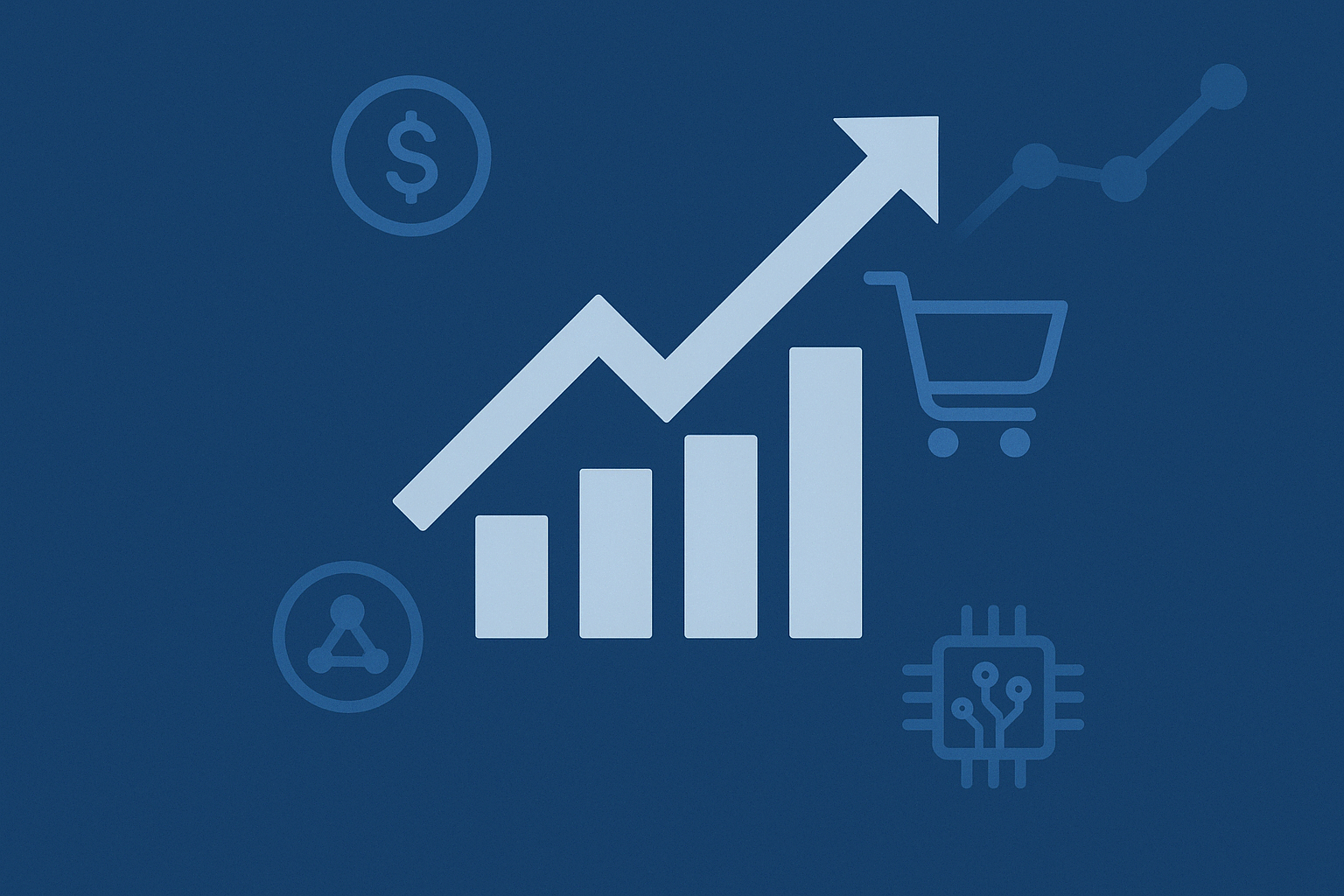
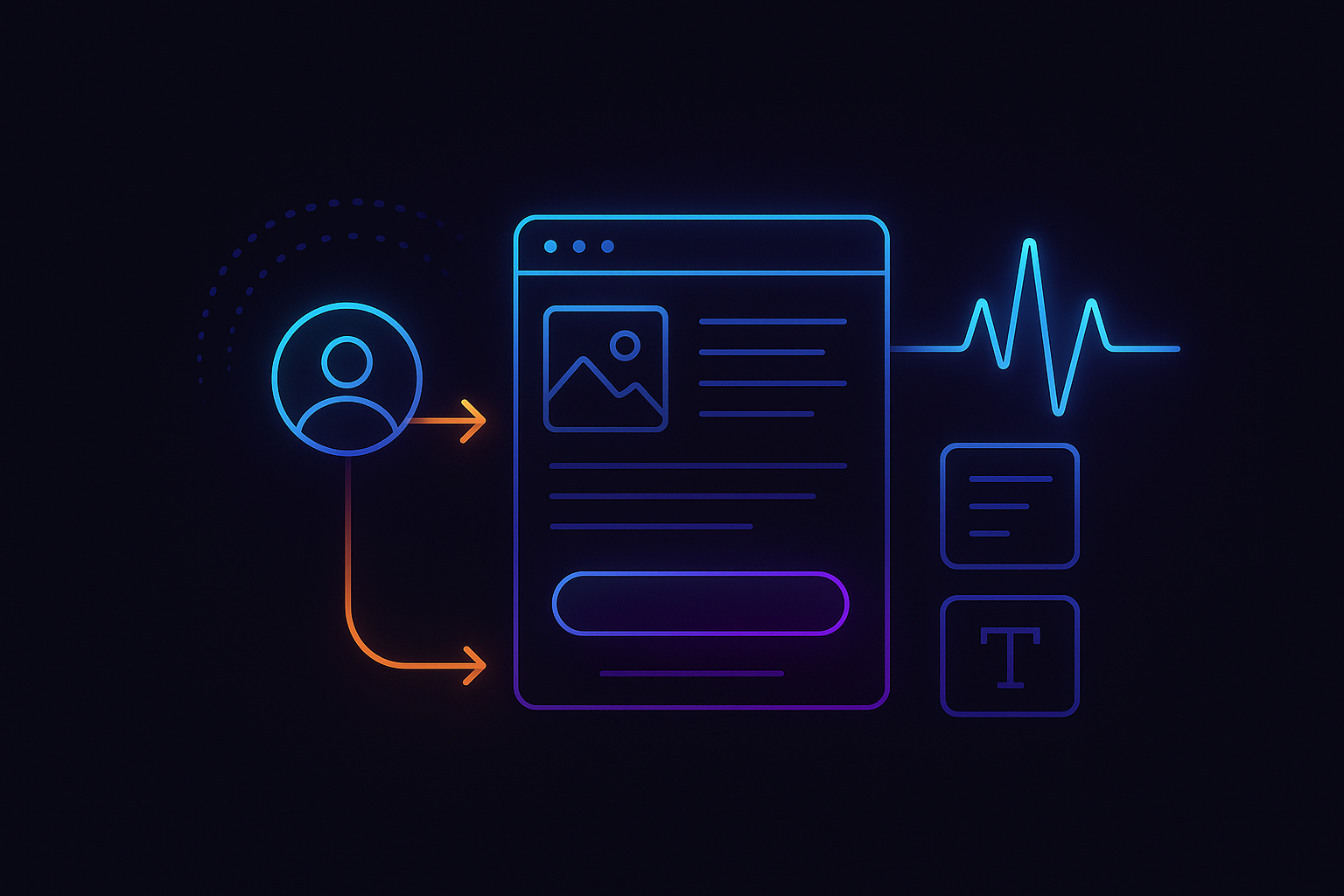



















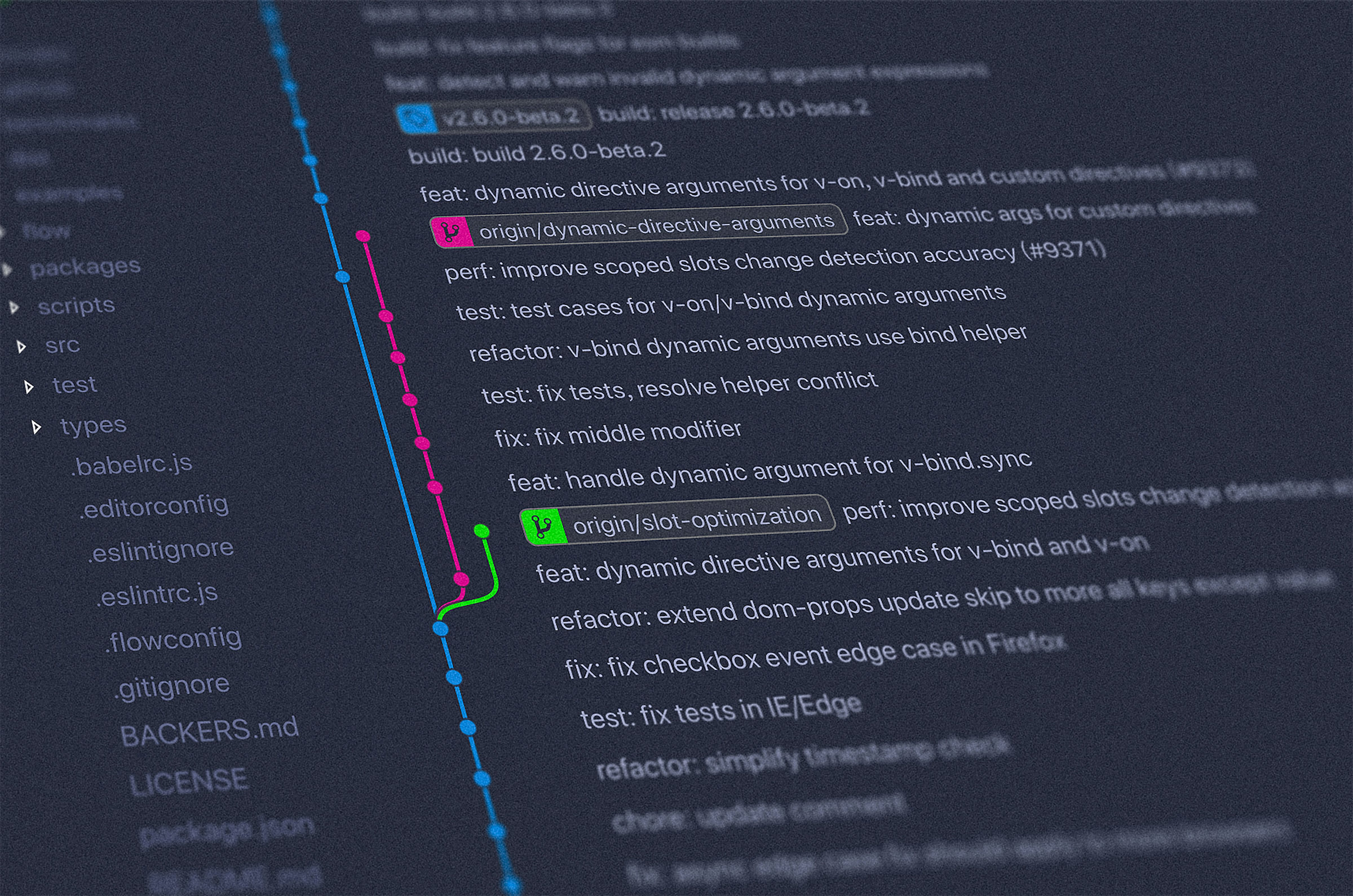






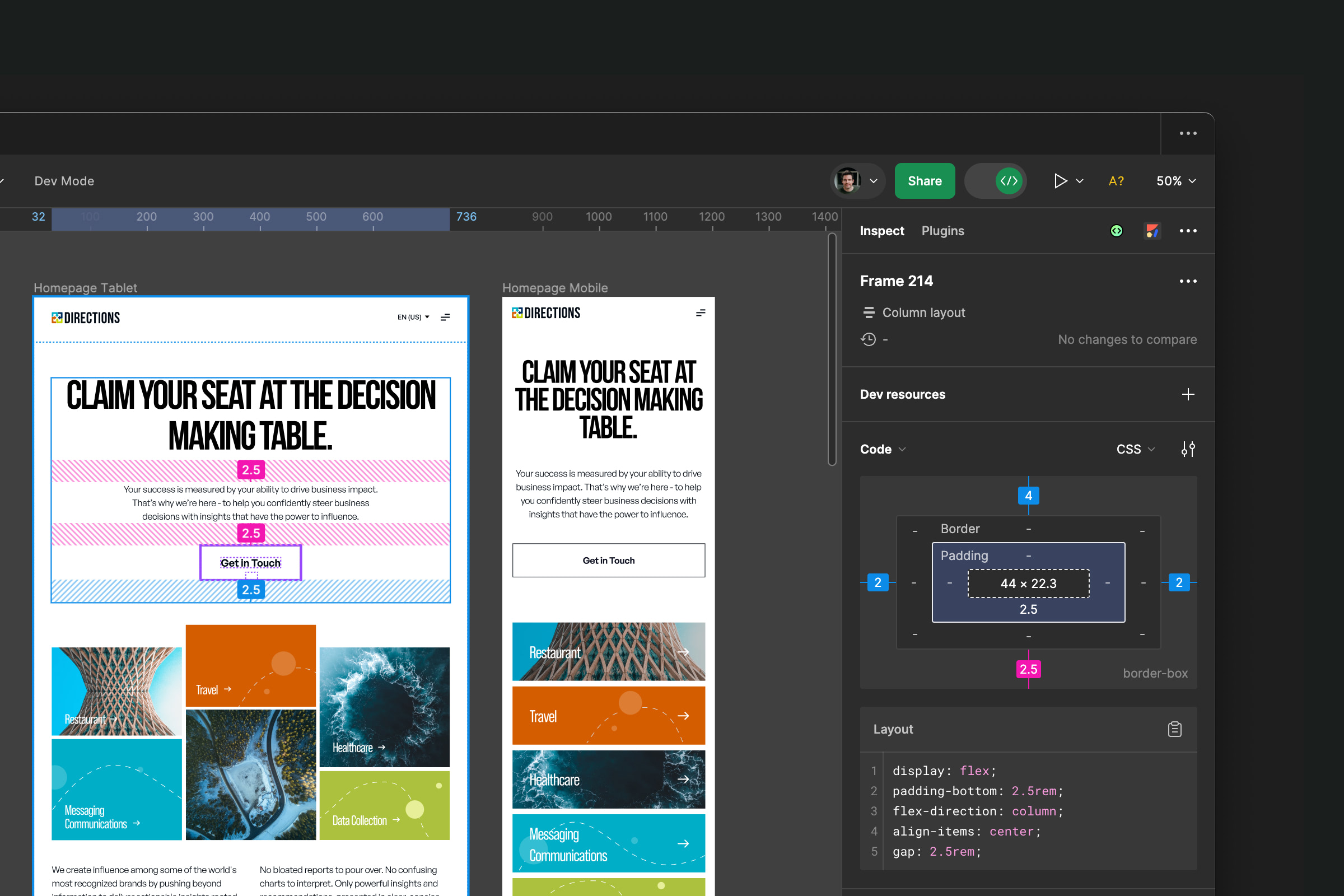
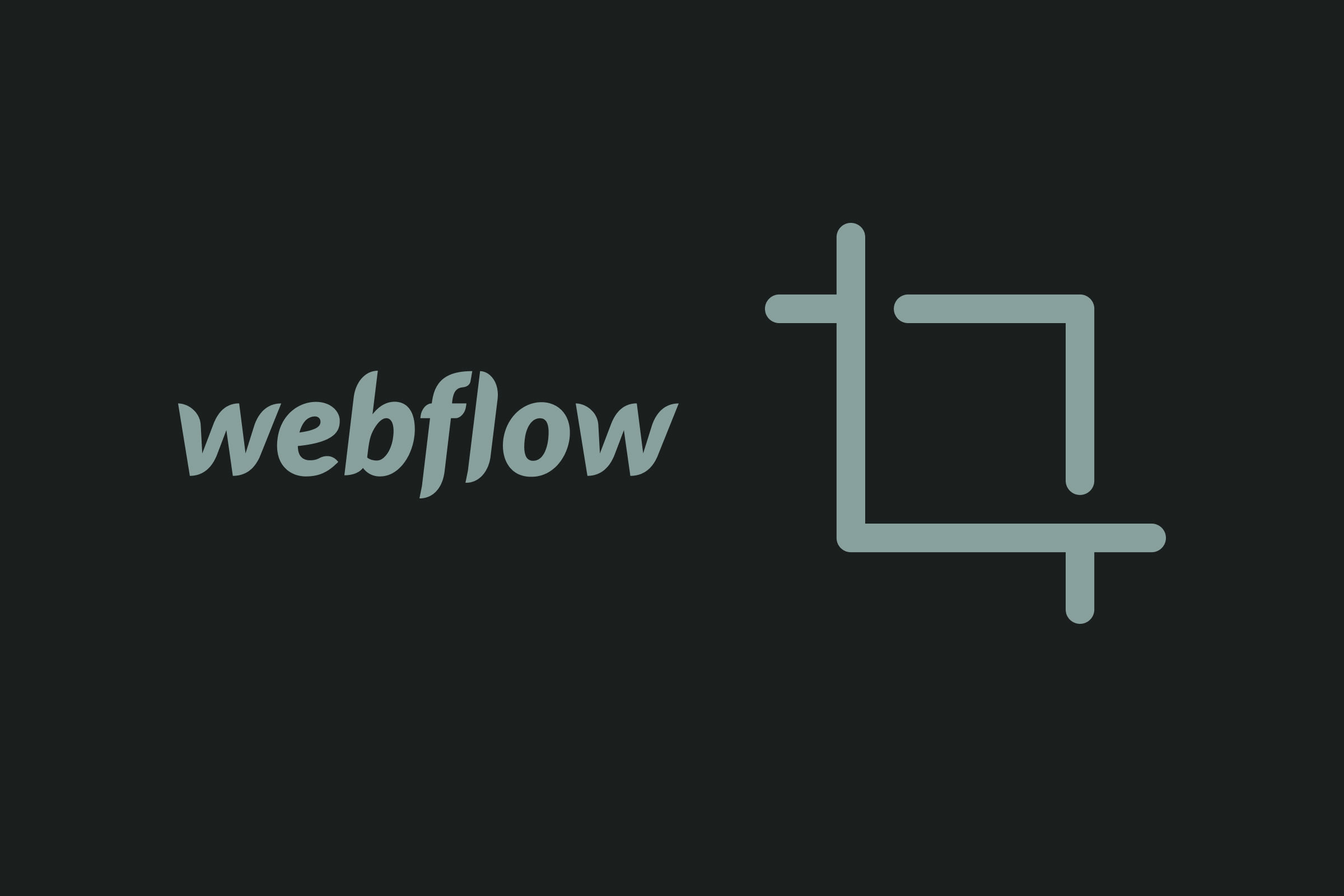





.jpeg)




.jpg)

.jpg)



.jpg)
