Insights
How to format, optimize and switch out images on your Webflow site
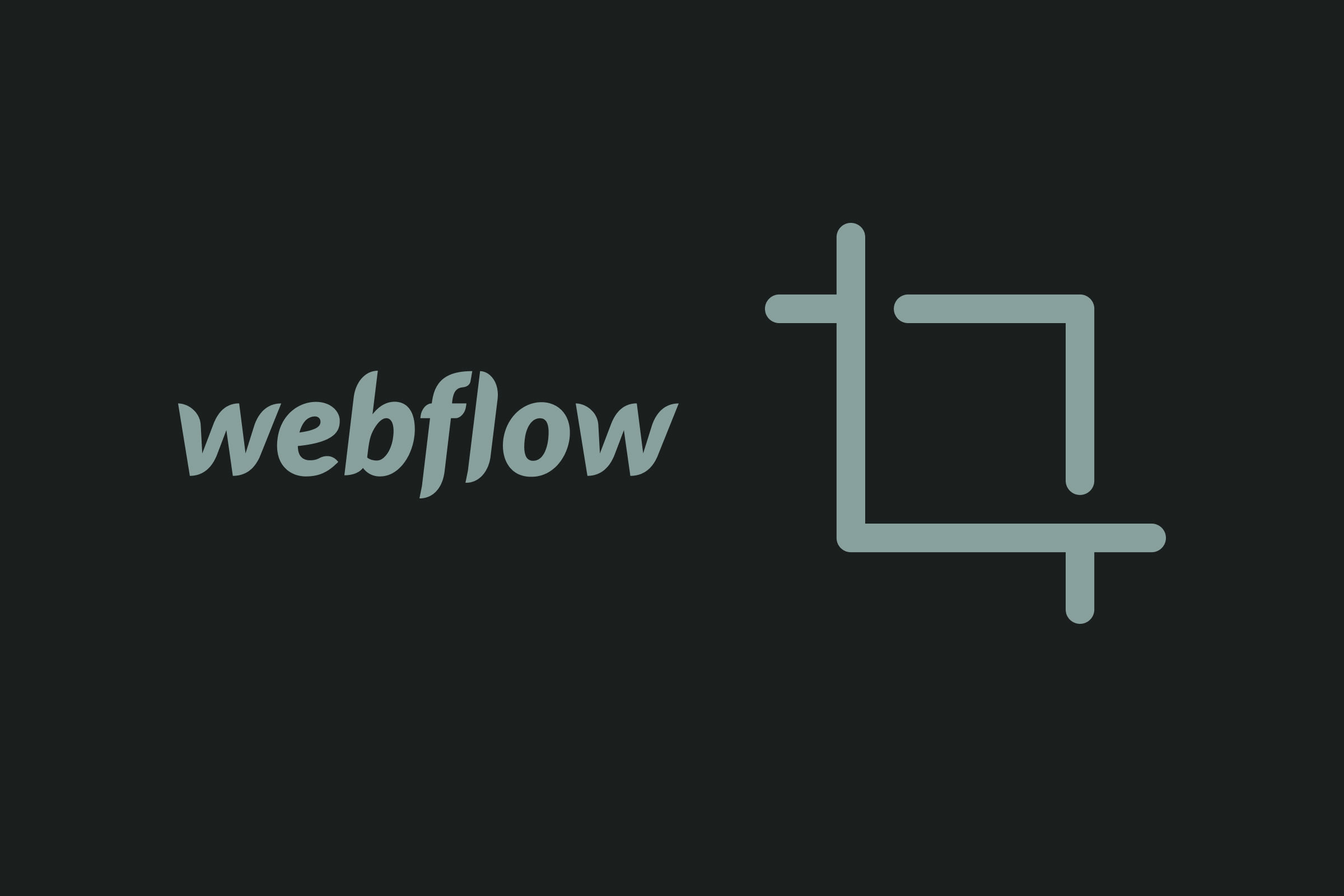
How to Update Images on Your Webflow Site with WebP Format
Updating your Webflow site with images in WebP format can significantly enhance your website's performance and loading times. In this article, we’ll show you how to change your images to WebP format, a process that not only optimizes your website but also ensures it keeps up with best practices in web development.
What is WebP?
Developed by Google, WebP is a modern raster graphic file format intended to replace traditional formats like JPEG, PNG, and GIF. Opting for WebP images on your website means using smaller file sizes without compromising on quality, leading to quicker page loads and a better user experience.
Identifying and Converting Your Images
To start, you need to identify the format of the images on your site. Simply right-click an image, open it in a new tab, and check the URL for the file extension (.png, .jpeg, etc.). If you need to download the image, right-click and select "save image as" to save it to your machine.
For conversion to WebP, numerous online tools are available. We like to use https://convertio.co/. Upload your image to one of these platforms, choose WebP as your target format, and click convert. This process not only changes the format but also reduces the file size significantly. For example, a 2.1MB file might shrink to just over 1MB post-conversion.
To further optimize the file size, you can use services like tinyjpeg.com. Upload your newly converted WebP image, and it will compress it even more without losing visible quality.
Updating Images on Your Webflow Site
Once you have your optimized WebP images, it's time to update your site. You can go to the page you want to edit then access the Webflow editor by adding ?edit to the page’s url, or navigate through the editor to the page you wish to update. Look for the replaceable image icon, select your WebP image, and ensure its aspect ratio fits well with your site's design.
After replacing the image, don't forget to publish your changes to make the update live on your website.
Switching to WebP images on your Webflow site is a straightforward process that can drastically improve your site's load time and overall performance. By following these steps, you can ensure your website remains fast, efficient, and visually appealing.
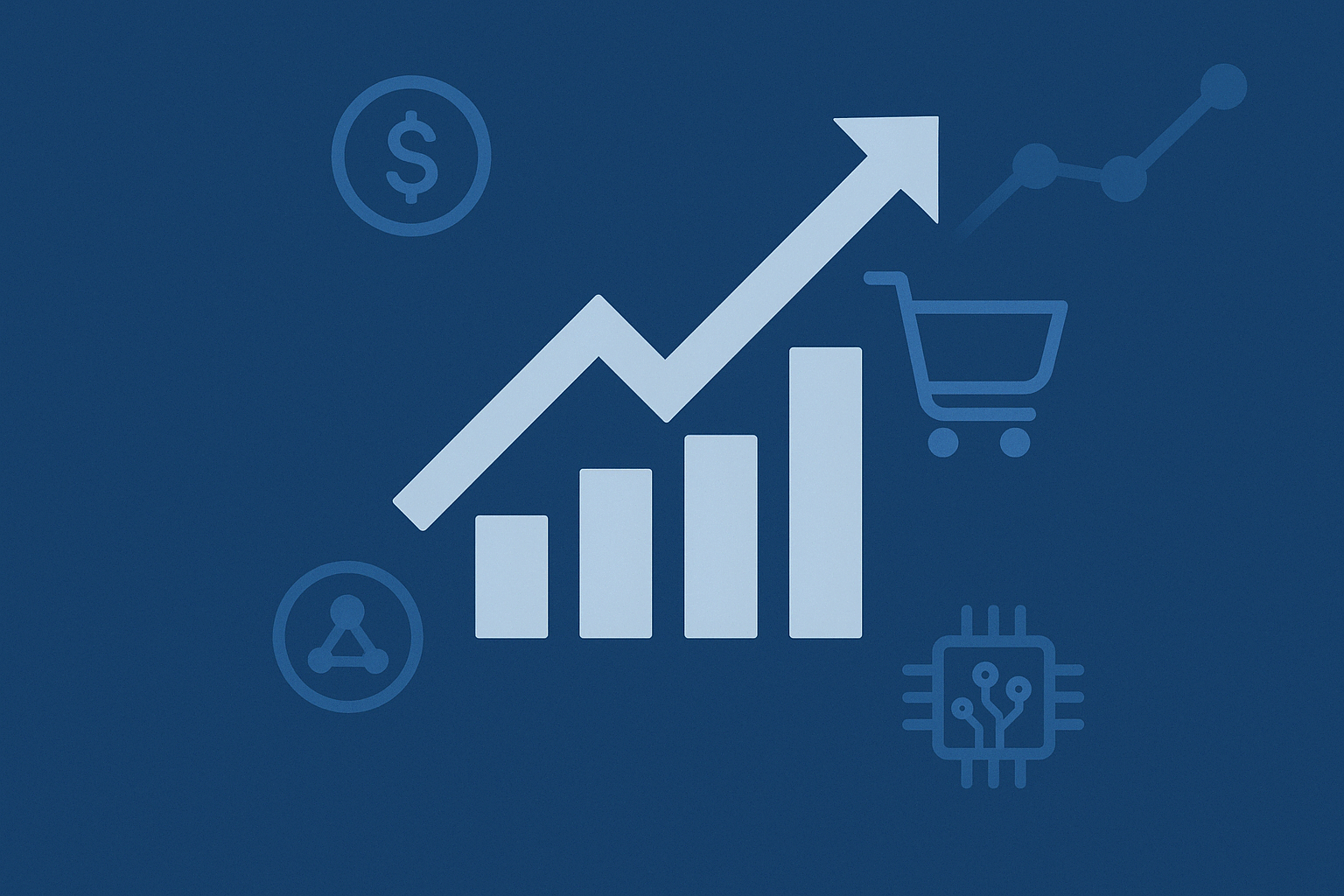
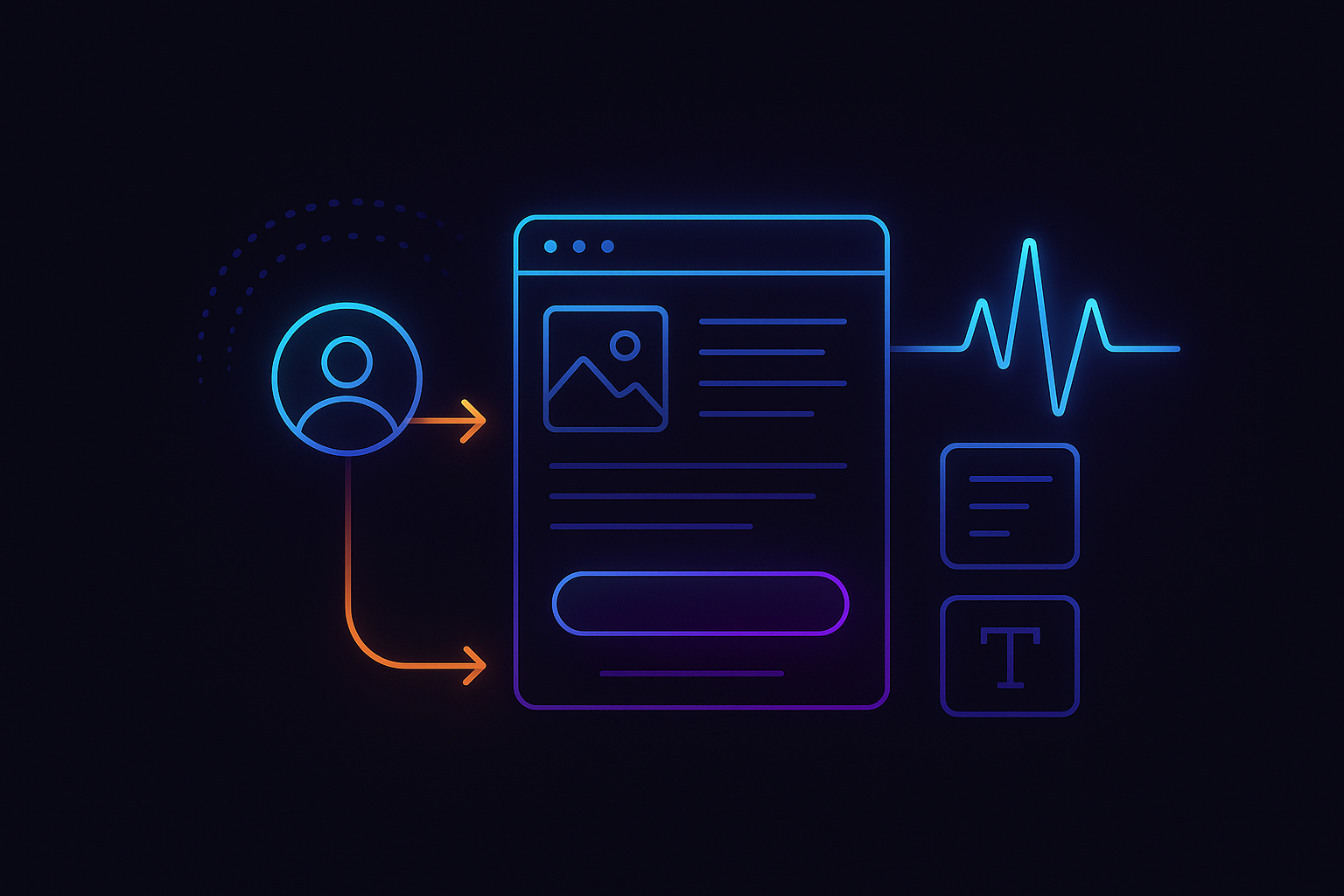




















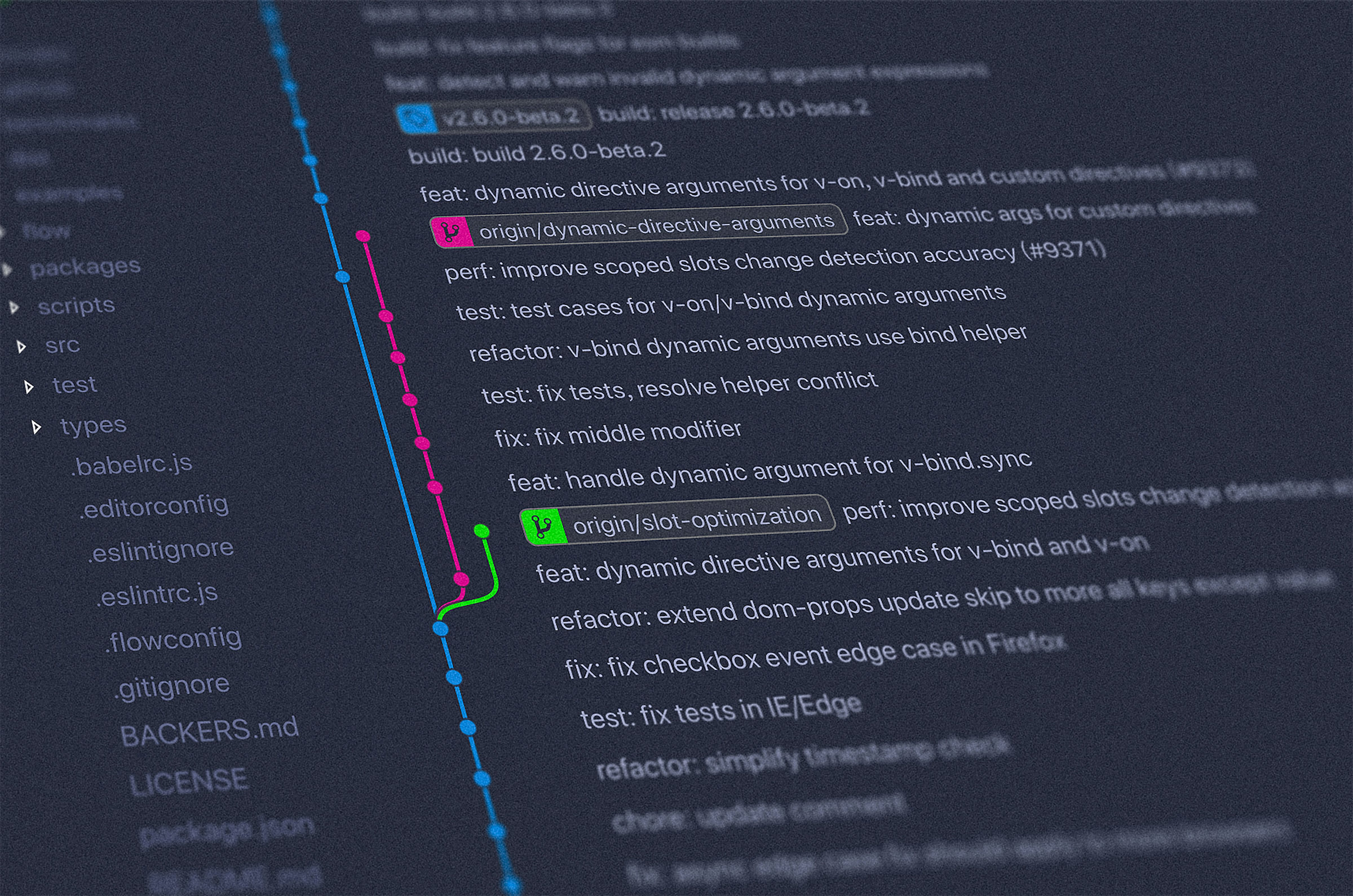






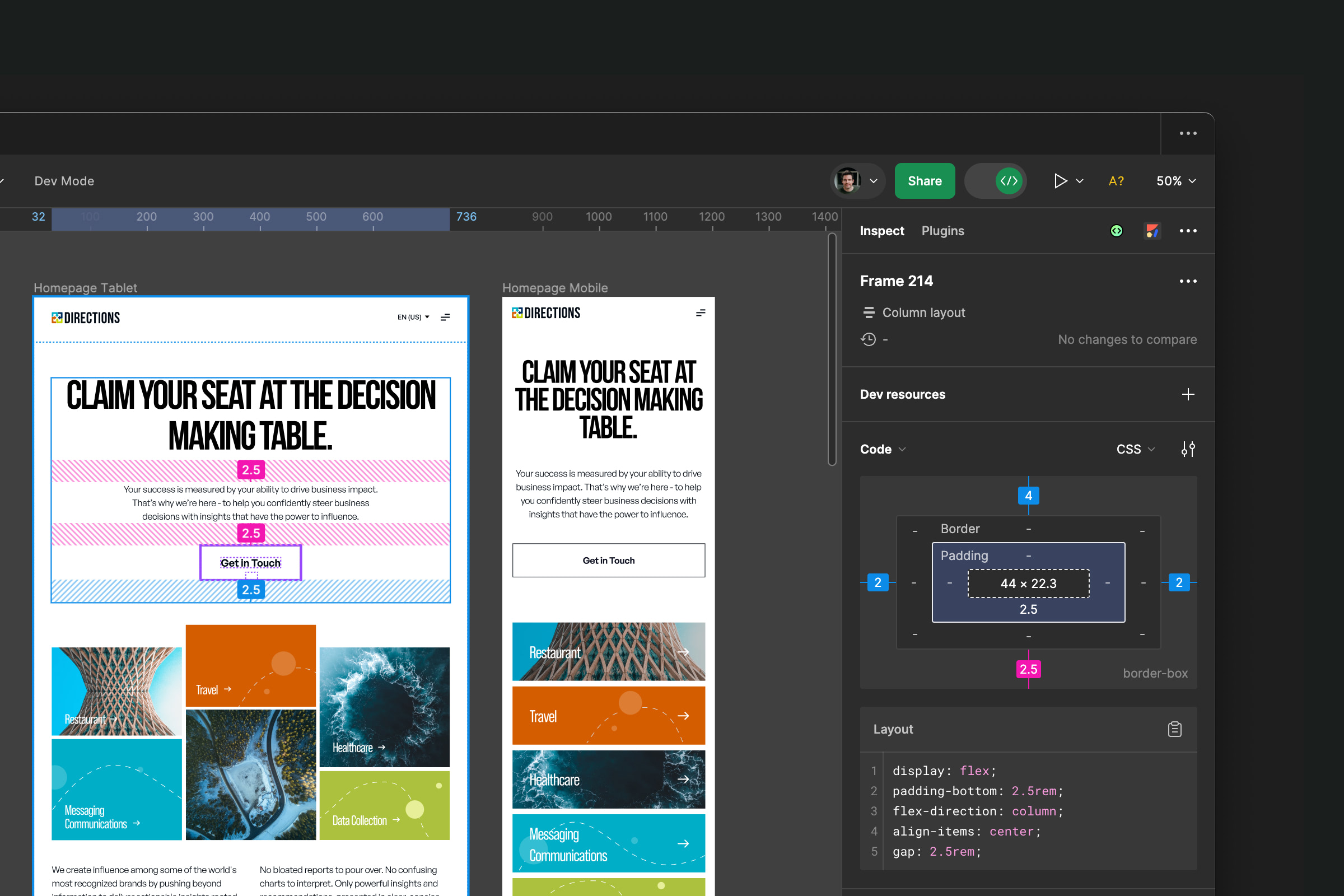





.jpeg)




.jpg)

.jpg)



.jpg)
